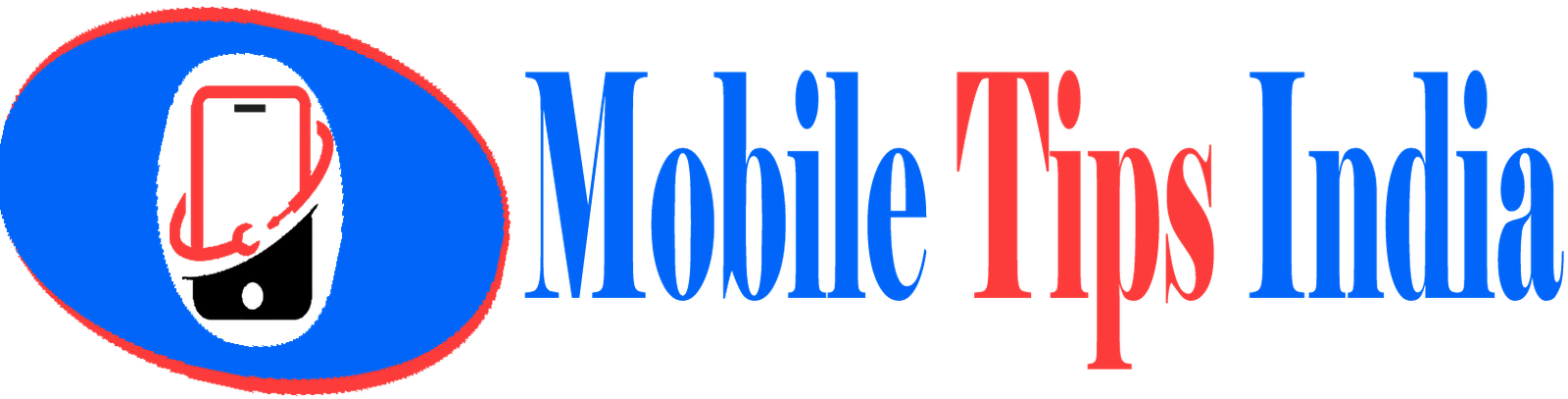Rate this post

Page Contents
Introduction
Hello friends, in this article we will talk about some video editing tutorials and tips and tricks about the kinemaster video editing app, if you don’t know its basic feature then don’t forget to read kinemaster video editor app all basic knowledge and tricks and tips. In this article, we only talk about how to trim video in kinemaster app.Kinemaster app video editing tutorial basic
Firstly select a media file which you want to edit in the kinemaster app, for the selecting media file you need to tap on media button and select media file which you want to edit, now think what you want to edit in this video and then start editing process according to your need.How to trim video in the kinemaster app
Click on the video or image which you have selected for editing, then come to the point from where you want to trim the video, then click on the scissors icon there, once you click you will get more four options there which is given below.- Trim to the left to playhead
- Trim to right of playhead
- split at playhead
- extract audio