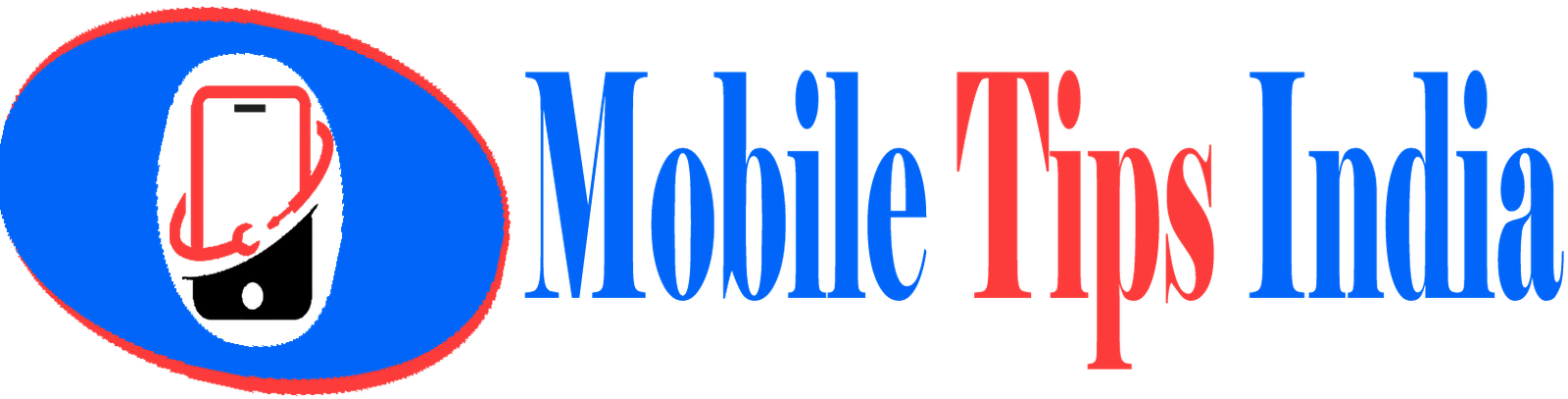Page Contents
Top 10 android tips and tricks
Introduction
hello, friends welcome to a new article of mobile tips today I will tell you Top 10 android tips and tricks, which will help you to manage your Android device.and with that android tips and tricks you can make people fool and surprise.
1st android tips and tricks
how to download the paid android application free
there is one app which name is blackmart alpha which is not available on play store you need to download it from google or simply click here to the download. the blackmart alpha app is like a play store app. once you install it you can easily download thousands of paid app free from here.
2nd android tips and tricks
How to enable Developer options in Android
go to the setting >about phone > Device information >click on Build number 7 times and your developer option will get enabled.
this setting option may be different in some mobile, just find build number option and click on it 7 times for enable developer options in Android.
3rd android tips and tricks
How to identify any songs without any app
long press on your mobile home screen and then pop-ups come. in that pop-up menu select add widget option and add google sound search widget, once you add that widget then play the song which details you to want, after that simply click on google sound search widget, the widget will listen to the song for some seconds and then give us details about that songs.
4th android tips and tricks
How to use internet on flight mode in android
first keep your mobile phone on flight mode then open your mobile phone dialer and dial a code which is *#*#4636#8#* once you enter that code then lots of option will come,select Phone info option and after that lots of option comes in your mobile screen then from it select radio option and enable it or on it.once you enable radio option,then you can use internet on flight mode also.
Note: in some Samsung mobile these tricks are not working
5th android tips and tricks
How to view Phone Usage History even when Apps are cleared from Recent
sometimes some people or our friends use our phone and before giving our phone to us they cleared all apps from recent which they use recently, And we can not recognize what app they were using in our phone, but there is one trick to know which app they were using.
open your mobile phone dialer and dial *#*#4636#8#*, after that click on usage statistics option and you will find all the recent app which your friend was using in your mobile phone.
6th android tips and tricks
How can I write in own handwriting in google search
Step 1 open google chrome in your android device
Step 2 open google homepage https://www.google.com/
Step 3 scrolls down the page and click on setting
Step 4 after setting is open, enable Handwrite option and save it
Step 5 all done, Now write on the screen with your finger for searching in google
7th android tips and tricks
what screen pinning option in Android, How to use that?
Screen pinning is a best new feature which the android provide to their customer.
if someone wants your mobile phone for watching youtube and you don’t want that person access any other app in your phone rather than youtube, then screen pinning is the best feature for you
How to use that?
Step 1 open setting and search screen pinning option and enable it
Step 2 open any one application which you want to pin.
Step 3 after the app open press recent menu button where you find the option for Pin the app
Step 4 when you pin any application then your phone stuck on only that application, and the person who is using your phone only can use that application which you had a pin.
Step 5 and long press the back button to unpin an app
8th android tips and tricks
How to View Notifications You’ve Dismissed on Android
Sometimes we get a lot of notifications and we clean it at once, but then we realize that there was some important notification also, then the question comes to our mind about how to see the notification which we have dismissed or cleared. so there are very simple tricks to view notification which we dismissed follow the steps below
Steps
1 Press and hold blank part of your android phone home screen to the bring up the widget option.
2 once widget option appears then select setting shortcut option from it and drags it on the home screen.
3 you will be asked which setting screen you want to link to the home screen.
4 So now select the notification log from the list and tap on it. Then the notification log icon will appear on the home screen.
5 click on notification log icon and you will be able to see all the notification which you already dismissed on android.
Steps
1 Press and hold blank part of your android phone home screen to the bring up the widget option.
2 once widget option appears then select setting shortcut option from it and drags it on the home screen.
3 you will be asked which setting screen you want to link to the home screen.
4 So now select the notification log from the list and tap on it. Then the notification log icon will appear on the home screen.
5 click on notification log icon and you will be able to see all the notification which you already dismissed on android.
9th android tips and tricks
live location sharing means when you share your live location with someone then that person will able to see your all-time location where you going, where you stop, this is very useful when we want to catch some of our friends when they are traveling.
if we are traveling a lot and we want to share our live location then we use WhatsApp to share live location but WhatsApp currently only support 8 hours live location sharing service. and if want to share our live location for more than 8 hours then what to do, I will tell you simple tricks Which will help you to share your live location for more than 8 hours.
for the doing this, we will use map application which has already on our phone follow the steps below to learn how to do it.
Steps
1 open map android app and make sure you updated it with the latest version.
2 when it open then click on menu option from the top of the left side.
3 you will find location sharing option there tap on it.
4 click on get started and then you will find an option for sharing your live location, and there you will get two option first one is for 1 hour and second is until you turn this off.
5 select 2nd option and then select people, with whom you want to share your live location.
10th android tips and tricks
How to edit received messages details
firstly understand why we need to edit received messages, suppose we get a message from jio, which is, you used 50% of your daily data today. And you want to edit this message like this you used 90% of your daily data today. and this edited message will able to see in your default SMS app.
and the person who read this edited message from your SMS app, they will think your data pack is already 90% used. and like that way you will make people fool, so follow the steps below to know how to do it.
Steps
1 you need to download one app from play store which is free, app name is SMS Edit app.
2 once you downloaded, open it and you will see all the SMS from your phone.
3 click on the message which you want to edit and then edit it
4 and then the app asks you to make this default SMS app then click on it and make it default
5 after that when you open your SMS app you will find your message has been changed with your edited message.
Thank you !